Perhaps I should write a tutorial on how to turn "ONLINE" into REAL $$~ And introducing zinbux.
Well, this guide should covered all section including the steps to create an Paypal account. ( this section will be posted in a different post. Click here to view STEPS BY STEPS CREATE PAYPAL ACCOUNT )
Alright, lets go on to the topic.
Firstly, I will take Zinbux as the sample.
1. Click the REGISTER button as circled in the picture below.
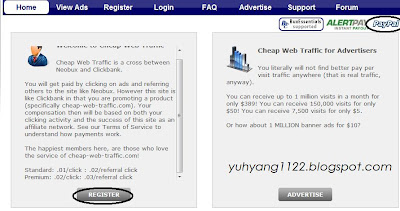
2. After the registration and verification of your account, Login and you will see your account information. To click ads, click on the "VIEW ADS" button as shown below.
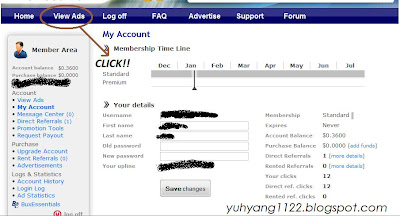
3. After clicking the "view ads" button, a list of available ads will appear. The ads with the blue color dialog box is available for you to click.
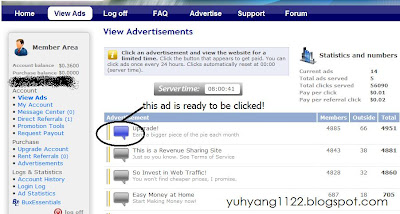
4. After clicking the ads, a new window/tab might appear. It looks like below with a timebar. Wait till the time reaches 0 and select the correct pairs of numbers.
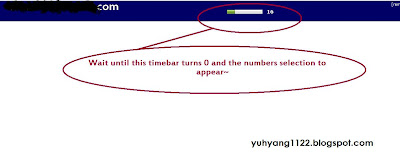
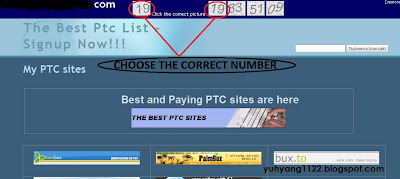
5. Lastly, click close page to close or remove frame to continue surfing the ads.
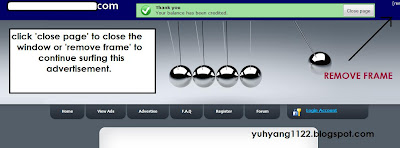
Okay, do you guys get the idea of how PTC website works? most PTC websites have the same function.
So, do join us and start earning some extra income while On-line =)
For more PTC sites, please kindly look at my homepage. thanks in advanced~




